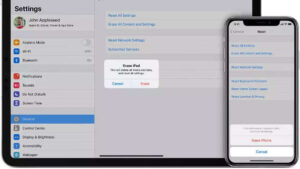If you’re selling your old Apple iPhone or iPad, don’t forget to do these six things beforehand.
The new iPhone 13 series, as well as the iPad 9th generation and iPad Mini, has arrived. Deals and exchange offers are currently available for anyone interested in purchasing the new Apple iPhone 13 series. Not only that, but Apple, as well as e-commerce sites such as Amazon, Flipkart, and others, are giving attractive exchange offers. So, if you’re thinking about selling or exchanging your iPhone or iPad to update to the latest models, save your data and plan ahead for a smooth transfer. Here are some things to keep in mind.

1. Don’t forget to use iCloud to back up your info.
To be safe, back up your data on your iPhone or iPad before giving it away. Using iCloud, you can effortlessly back up data on your devices. To use iCloud to back up your data, go to Settings> iCloud> iCloud Backup and enable automatic backup.
2. Don’t forget to use iTunes to transfer all of your offline stuff.
You can back up your data using Apple’s iTunes software if you don’t have enough space on your iCloud or don’t have a stable internet connection. You can back up your data by connecting your device through Wi-Fi or transfer cable to any Mac or PC running iTunes.
3. Remember to disconnect any gadgets that are connected to your iPhone or iPad.
After you’ve backed up your Apple devices, disconnect all other devices that are connected to your iPhone or iPad. The Watch app may be used to unpair your Apple Watch, and AirPods can be uninstalled from the Bluetooth section.
4. Don’t forget to unlink your iMessage and FaceTime accounts before selling your iPhone.
You should unlink your iMessage and FaceTime accounts after you’ve unpaired the accessories attached to your device. If you forget to complete this step, your smartphone may continue to receive messages addressed to you. To disable iMessage on your device, go to Settings>Messages and toggle it off. You can also disable FaceTime accounts by going to Settings>FaceTime.
5. Remember to log out of iCloud and the App Store.
Sign out of your iCloud account once you’ve finished backing up your data. The Find My feature on your devices will also be disabled as a result of this. It will be difficult for any new user to use your cellphone if the Find My feature is not disabled.
6. Don’t forget to reset your device.
After you’ve completed the above instructions, you’ll be able to delete data from your device. This is the most crucial step to remember before selling or giving your smartphone away. Go to Settings> General> Reset> Erase All Content and Settings to delete your data. Enter your Apple ID password if required, then press Erase.